In the music world, it's safe to say electric instruments are more versatile, but they lack the portability of their acoustic counterparts. However, with the aid of your smartphone plus an audio interface, you can play your electric instrument anywhere — with all the pedal effects you please — and even record your efforts.
Thanks to modern technology, all of this can be achieved inexpensively on your Android phone or tablet, as well as iPhone or iPad, for practicing, recording, and improving mobility in general. If you're serious about music, you could even go digital with your rig by using a combination of a digital interface and free apps.
We tested several apps that let you record instruments and apply effects by using a setup that included an Epiphone Les Paul, an inexpensive adapter, and a few different smart devices. Suffice it to say, we found some great free apps for both major platforms, so we'll take a look at each of them below.
Get Yourself an iRig II
In order to connect your electric instrument to your phone, you'll need an audio interface, which is basically an adapter. One of the most versatile products on the market is the
iRig II from IK Multimedia
, which is what I used to test various apps for Android and iPhone. For
around $40 on Amazon
, this product can connect your noise maker to a smartphone or tablet using its headphone jack.
If you have an iPhone 7 or another phone without a headphone jack, a 3.5 mm dongle is all you need to get this working, and iPhone 7 models
come with a Lightning to 3.5 mm jack adapter
, so you should be good there.
You spend more money on your bad habits.
Though we tend to avoid advocating spending money, this is the cheapest way to go outside of attempting to build something yourself. If you've never done anything with a wire aside from plugging it into a proper port, you'll likely find the frustration of building your own adapter extends far beyond the price of the peripheral. Note that you will need some kind of speaker (something that accepts either 1/4" or 1/8" audio input), as it won't allow audio to play through phone speakers or over Bluetooth.
On a final note, not all Android devices are made equal. Samsung phones are equipped with
Professional Audio drivers
that handles audio with almost no latency, but most others aren't. I used an HTC One M9, which didn't perform great with most apps, but the Samsung Galaxy S6 exhibited fantastic performance. If you're serious about recording your music with a mobile device, an iPhone or iPad would be the way to go.
1. Ringdroid (Android)
The first app we have for you should work perfectly fine on any Android device. It offers a refined recording interface that uses your phone's microphone to record audio.
Install Ringdroid for free from the Google Play Store
The app is incredibly simple, as it doesn't modulate anything — it simply records your instrument or any input from the mic. You can begin a recording session by tapping the mic icon at the top of the app, and when you're finished, just tap the stop button. If you're pleased with the recording, tap the disk icon to save it. It also works with Android to replace your ringtone from within the app. After saving the recording, it will ask if you'd like to use the file as a ringtone, which is what I did with the last recording example in the above video.
2. Guitar Amp & Effects - deplike (Android)
If you have a Samsung, this neat free app (which is the only one that doesn't appear in the video above) allows you to use a handful of effects with an adjustable amp. Other effects are modular and can be added with various in-app purchases, though some are free.
Install deplike for free from the Google Play Store
After the app installs, you simply need to create a login. Either use your email or a social media account like Facebook or Twitter.
The only Android phones that handle audio properly off the shelf are newer Samsung phones supporting Samsung Professional Audio. With most other devices, you'll experience roughly a 10-millisecond lag, making it difficult to shred.
It is possible to add several additional effects and amp modules, but most come at a price. Extra effects and amps can be added on the main screen by tapping the "Add New" icon or finding the same icon within the sidebar after tapping the hamburger icon. You can add a looper for free with not extra work required and an auto
wah
by sharing to your friends on social media.
You can even add a backing track, but it has to be something stored locally on the device. To do that, tap the play icon at the top of the screen, then hit the box icon to select a file. It's also a good idea to try adjusting the latency by tapping the wrench icon, should you experience a delay while jamming.
(1) Everyone loves the wah-wah sound, (2) Close all background apps for best results.
The amp and pedal interfaces are both incredibly intuitive. Move the dials on the amp to adjust levels for certain ranges, the gain, and output volume. Tap each individual effect pedal instance to either shut it off or tweak the levels. The only big drawback with this app is that doesn't include a recording feature, so you'd be best off pairing it with a voice recorder app like
Smart Voice Recorder
, which would record all audio within range of your phone's microphone.
Not bad for free.
3. AmpliTube (iOS & Android)
Next up is the official app from IK Multimedia, maker of the iRig interfaces. There are several device-specific variations for both Android and iOS, but the links below will take you to the free version of the app for your respective platform.
Install AmpliTube for free from the Google Play Store
Install AmpliTube for free from the iOS App Store
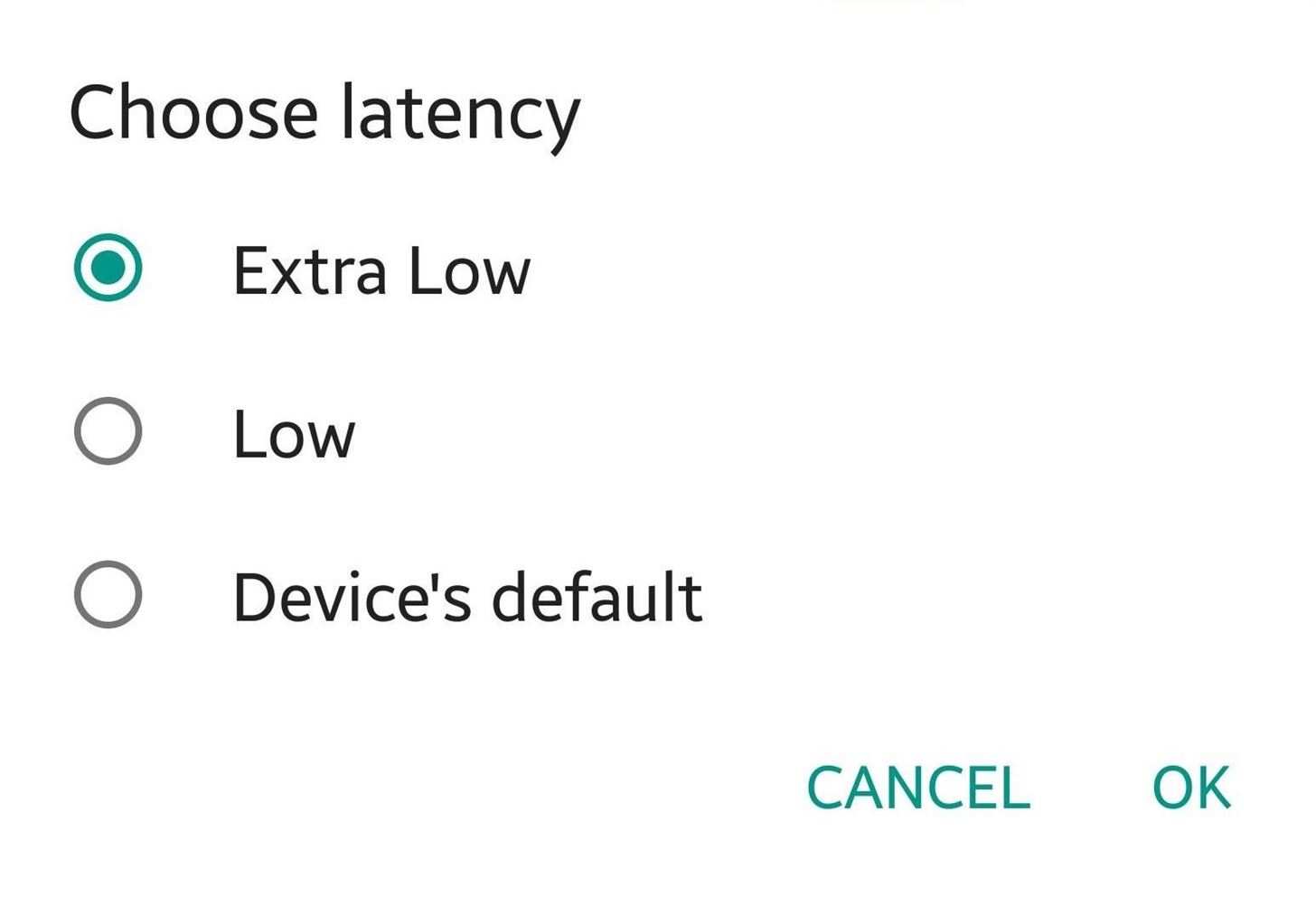
This app does a decent job providing
a few effects for free, though more are available for purchase at prices ranging between $2.99 and $6.99. Bundles that include additional amp and effect pedal simulators are also available, and range from $19.99 to $99.99, depending on the platform.I tested the app on both platforms. Though it performs better on iOS and offers more options, the Android version is still good, considering the limitations of the operating system. AmpliTube has the lowest latency of all the applications I tested on Android, and it can even be fleshed out with additional effects. Unfortunately, you can't record on Android, so again, you'd need to pair this with a voice recorder app like
Smart Voice Recorder
for best results.
With either platform, you can tweak the stock amp levels to achieve the sound you're seeking by sliding your finger across the control area and spinning the knobs. If you're looking to simply jump into playing, you can pick from an assortment of presets.
(1) AmpliTube for Android. (2) AmpliTube for iOS.
To apply amps and effects pedals, tap what you're looking to swap out from the top menu. A free distortion pedal is available on either platform if you register your iRig within the app. To try this out, tap the three-dot menu button on Android or the hamburger icon on iOS, then select "Account" from the menu, and either log into your existing IK Multimedia account or create a new one.
One of the coolest parts about the iOS version that's lacking in Android is the recording feature. A 4-track soundboard interface can be opened by tapping the cassette icon at the bottom. It's also possible to record a quick bit by using the navigation arrows on the bottom to find the "Quick Recording" option. Note that the free version only allows for use of one track at a time.
4. Music Maker (iOS)
This next application is packed with all kinds of free features, though it's only available for iOS. It includes a breadth of customizable samples for a variety of music styles, and even offers 8-track recording. Best of all, most of the features are free.
Install Music Maker for free from the iOS App Store
After installing the application, you'll need to create an account, which is used to retain information such as in-app purchases. I found it easiest just to log in with Facebook.
The app provides a short walkthrough showing how to quickly set prerecorded samples to the individual tracks in the app. These recordings will play in time according to the BPM setting, which can be toggled by tapping the metronome icon just above the record icon.
To record your own riffs from your electric bass or guitar, tap the microphone icon on the left side of the music making area. From there, tap the microphone icon over one of the tracks, then you can make quick recordings that can be used as samples in other tracks.
There's a lot to this app so it's great if you're serious about making a whole song.
The main record button in the bottom-right corner of the screen is used to compile all active tracks into a song file. Toggle the tracks playing by tapping each instance on the bottom, then tap record to capture the whole composition. When complete, it will prompt you to save the project. Projects you've saved can be found by tapping the hamburger icon, selecting "Home" from the menu, then opening the "My content" item at the bottom of the screen.
5. AmpKit (iOS)
As cool as Music Maker is, it might be too much if you're just looking for a simple solution to rock out. If that's you, an app called AmpKit was my favorite, as the interface is intuitive and everything is easily accessible.
Install AmpKit for free from the iOS App Store
After it installs, you'll be greeted with a welcoming screen when first opening the app, and a suggestion to purchase amp and pedal bundles. The app simulates several popular amplifier and effect pedal brands to modulate the output sounds. Included for free is a noise gate based on the BOSS NS-2 design, and a distortion pedal called "Elevenizer," which is based on the Ibanez TS8.
You can add pedals into your setup by tapping the plus icon in the corner, then you can edit where each sits on the circuit with the pencil icon. You can tweak the amp settings yourself by tapping the amp head and moving the sliders. It's also possible to tap the name of your setup at the top of the screen (the default will be "New Setup X"), then tap the "Preset" menu item to pick a pre-programmed configuration. You can also tap on the cabinet to change the kind of cab, as well as the simulated mic position in front of the cab.
Recording can be easily accomplished by tapping the record button at the bottom of the screen. This will open a mini console with a button to toggle recording, and it displays a mini wave readout as you play. Recording can be enhanced by tapping the metronome icon, which is particularly useful if you're just practicing. You can also add a backtrack with one of your recordings or a locally stored file by tapping the cog icon.
If you're looking to step up your music game without breaking the bank, these apps are the way to go. Have you made any recordings yet? If so, share your thoughts in the comment section below.
Keep Your Connection Secure Without a Monthly Bill
. Get a
lifetime subscription
to VPN Unlimited for all your devices with a one-time purchase from the new
Gadget Hacks Shop
, and watch Hulu or Netflix without regional restrictions, increase security when browsing on public networks, and more.
Buy Now (80% off) >
Other worthwhile deals to check out:
41% off a home Wi-Fi analyzer
98% off a learn to code bundle
98% off an accounting bootcamp
59% off the XSplit VCam video background editor
Cover image via
storytellersupply/Pixabay
Screenshots by Nick Epson/Gadget Hacks




