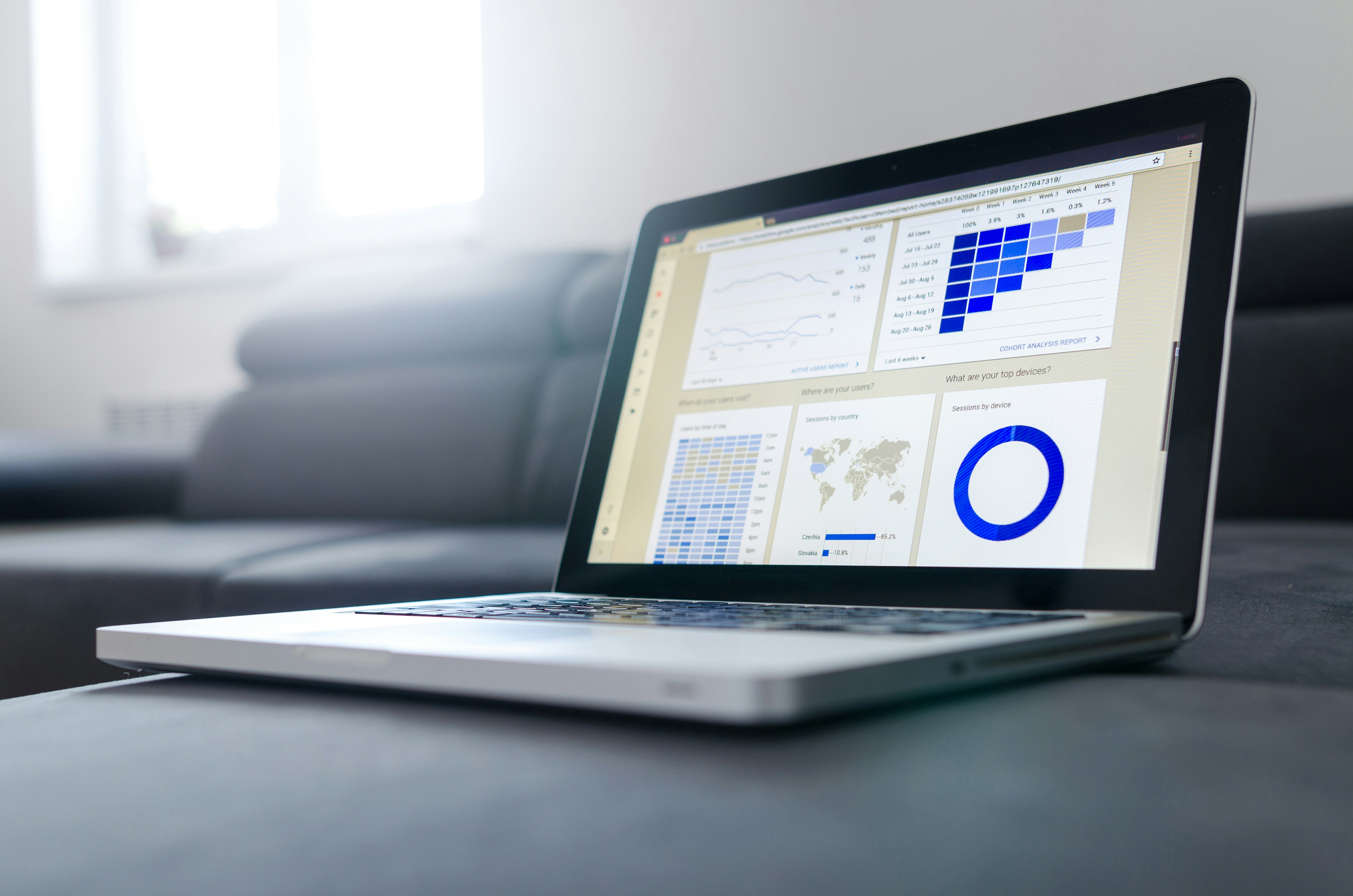Sometimes, updating WhatsApp on Huawei devices isn’t as straightforward as expected. Maybe the common methods are ineffective. Fortunately, Huawei offers both built-in tools and flexible alternatives that help overcome these issues. With the right knowledge, users can solve update failures quickly and restore full WhatsApp functionality, keeping their messaging reliable and responsive across HarmonyOS or EMUI systems.
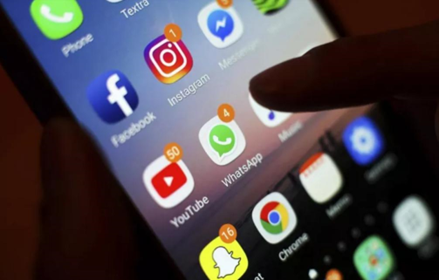
Why WhatsApp Update May Fail on Huawei
Auto Update Blocked
Huawei devices no longer include native Google Play Services, which many apps rely on for automatic updates. Without this foundation, AppGallery or GBox may fail to detect new versions of WhatsApp, leading to repeated update failures. The standard background update processes won’t work as expected, requiring users to take manual steps or rely on additional services to maintain app performance and security over time.
Outdated or Missing MicroG/GBox Integration
For WhatsApp to function and update properly on Huawei devices, MicroG or GBox must be installed and running correctly. If these components are outdated, missing, or incorrectly configured, WhatsApp may fail to complete its verification with backend systems. Users must ensure these services are always up to date to enable WhatsApp compatibility and allow the app to receive regular updates without interruption or failed installations.
AppGallery Cache, Permissions or Network Issues
Another common reason WhatsApp fails to update is due to problems with AppGallery’s cache, permissions, or unstable network connectivity. When permissions are disabled or the cache becomes corrupted, AppGallery may not detect updates properly. Similarly, weak or inconsistent internet access could interrupt update downloads. These issues can often be resolved by clearing the cache, resetting permissions, and confirming a strong Wi-Fi or mobile data connection.
Quick Fixes Using AppGallery or GBox
Clear AppGallery Cache & Re-authorize Permissions
Navigate to Settings → Applications → AppGallery → Storage → “Clear Cache.” After that, open the AppGallery app, and re-authorize any denied permissions. This refreshes the system’s access and corrects permission-based barriers. By doing so, you eliminate software blockages that might prevent WhatsApp updates from proceeding smoothly. Rechecking permissions ensures AppGallery works correctly and can detect all available updates as intended.
Install or Update MicroG / GBox
If your Huawei device prompts for MicroG or GBox during WhatsApp installation or updates, follow the instructions and install the latest version. Always restart the device afterward to apply changes. These components are vital for replacing Google Play dependencies, enabling proper WhatsApp operation. Ensuring they’re updated removes compatibility problems and allows for smooth update processing via AppGallery or Petal Search whenever necessary.
Use AppGallery “UPDATE” Button or App Updates Menu
Manually updating WhatsApp through AppGallery is another reliable method. Open AppGallery, tap “Me” → then “App Updates.” Look for WhatsApp and press “UPDATE” to initiate the download. This bypasses automatic detection delays and forces the system to check for available updates immediately. It’s a direct way to keep WhatsApp secure, functional, and in sync with your Huawei device’s latest software environment and performance expectations.
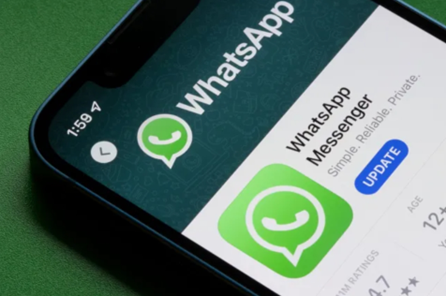
Alternative Update Methods
Download WhatsApp APK Officially
Visit the official WhatsApp website at whatsapp.com/android to get the newest version. Download the APK file and install it manually on your Huawei device. This allows users to bypass AppGallery and still maintain update accuracy. Always ensure the version downloaded is compatible with HarmonyOS or EMUI. This official route guarantees security, authenticity, and proper app function.
Use Petal Search or APKMirror/APKPure
If AppGallery fails to provide updates, use Petal Search to find reliable third-party sources like APKMirror or APKPure. Search for “WhatsApp latest version” and download from a trusted publisher. Once the APK is downloaded, open it to install the updated version. Always verify app authenticity before installation to avoid malware. These tools allow Huawei users to stay current when native solutions don’t work.
Backup Chats Before Manual Update
Always back up your WhatsApp data before performing any manual update. Go to WhatsApp Settings → Chats → Chat Backup. Choose to back up locally or via Huawei Cloud if supported. This step prevents data loss during the installation process and helps restore all messages afterward. Performing backups gives peace of mind and ensures all personal content is preserved no matter what update method you use.
When All Else Fails: Troubleshooting & Support
If none of the fixes work, check your device’s internet connection by switching from Wi-Fi to mobile data or turning off VPNs. Ensure enough internal storage is available, as insufficient space can block update installs. If issues persist, contact Huawei or WhatsApp support. Share details like device model and HarmonyOS version for faster and more accurate assistance from technicians.
Conclusion
Resolving WhatsApp update issues on Huawei devices is manageable with the right tools and approach. If you're facing a huawei whatsapp update problem, don’t worry—solutions are available. Whether you use AppGallery, Petal Search, or download APKs manually, each method can restore your messaging app’s functionality. Stay proactive by updating MicroG, clearing the cache, and backing up data regularly. This guide equips Huawei users with dependable solutions to overcome obstacles and keep WhatsApp running smoothly—ensuring reliable communication without interruption.