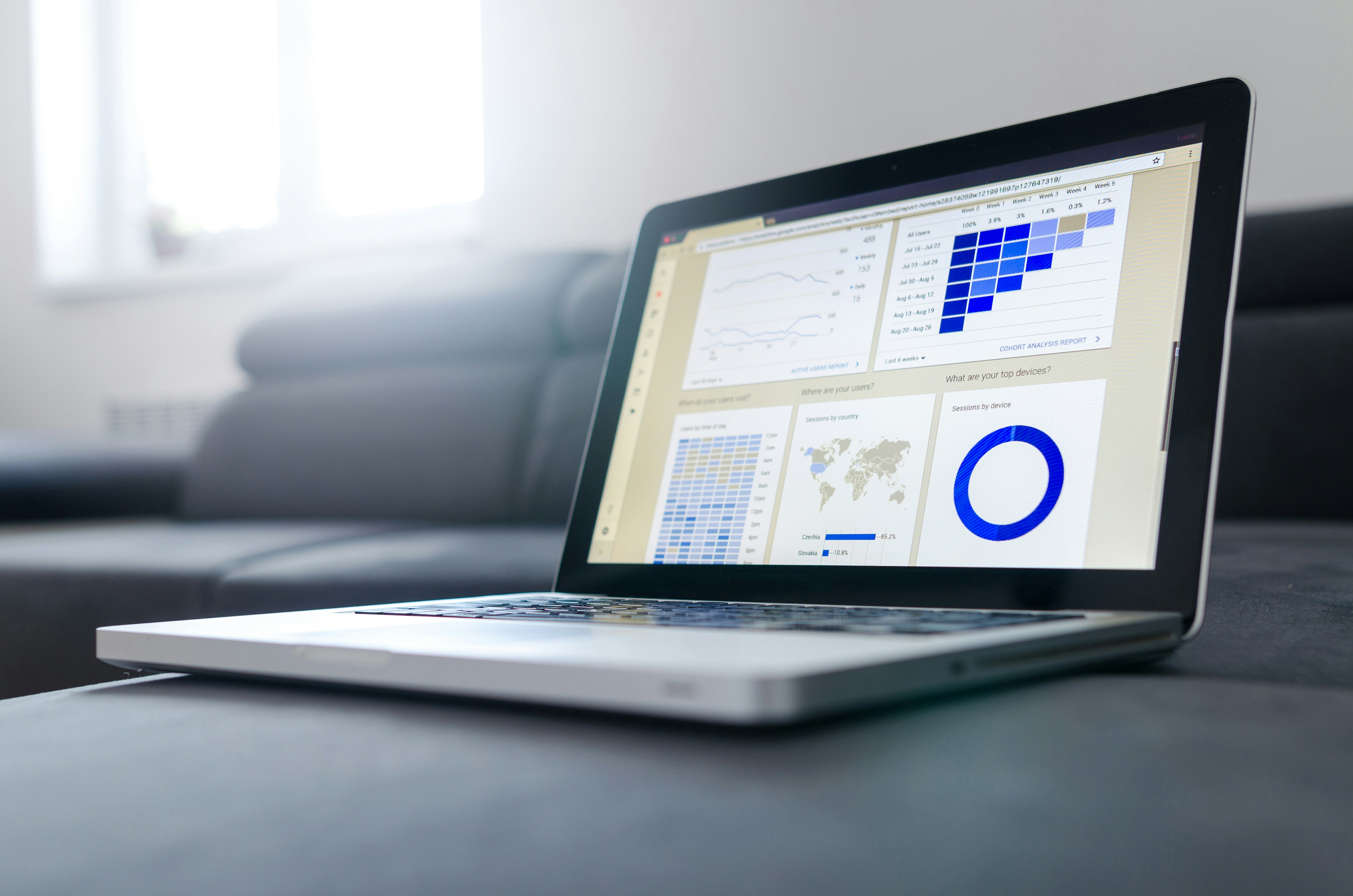Netflix/Spotify not working on Huawei phone? Many Huawei smartphone users encounter an issue where Spotify won’t run properly. This problem can range from the app not opening, freezing mid-song, or crashing suddenly. Huawei’s distinct ecosystem and software optimizations for better battery management often conflict with certain apps, such as Spotify. Understanding what’s causing these disruptions can save you from endless frustration. This guide explores the reasons behind Spotify’s malfunction on Huawei devices and offers practical solutions. By following simple, detailed steps, you can restore Spotify’s seamless performance. Dive into the specific causes and efficient fixes to get back to enjoying your music hassle-free.
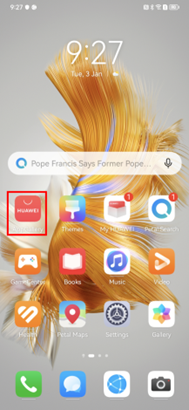
Common Causes of Spotify Crashes on Huawei
Lack of Google Play Services
Many Huawei devices lack Google Play Services. This absence can hinder Spotify’s functionality since it relies on Google services for smooth operation. Apps needing Google’s framework often behave unpredictively on Huawei devices. Without these services, Spotify might struggle with regular operations or updates, leading to the app’s frequent crashes or failures to launch.
Battery Optimization Interference
Huawei phones prioritize battery life, employing aggressive battery optimization. While beneficial for extended battery life, these settings can interfere with apps like Spotify. When the system perceives Spotify as a high battery consumption app, it may shut it down abruptly to conserve power. This setting often leads to experiences where Spotify pauses or closes unexpectedly.
Step-by-Step Fixes to Try
Turn Off Battery Optimization
Disabling battery optimization for Spotify can prevent unexpected closures. To do this, navigate to ‘Settings’ on your phone, tap on ‘Battery,’ then ‘App Launch.’ Here, find Spotify and toggle off ‘Manage automatically.’ By doing so, the system will stop automatically managing Spotify’s background activity, allowing it to run smoothly without interruptions. This is particularly helpful for users experiencing random app shutdowns while multitasking or listening to music with the screen off for extended periods.
Remove or Check SD Card
Sometimes, an SD card issue can cause Spotify to crash. Verify your SD card’s health: unmount it via ‘Settings,’ then remove it physically. Check for dust or damage before reinserting it. If the problem persists, consider formatting the card (after backing up data) or using a different card. An SD card free from errors ensures Spotify can access files without disruptions. Replacing faulty cards can also prevent other app performance problems across your Huawei device.
Clear App Cache & Force Stop
Periodic clearing of Spotify’s cache can resolve many app issues. Go to ‘Settings,’ ‘Apps,’ and select ‘Spotify.’ Tap on ‘Storage,’ then choose ‘Clear Cache.’ This action removes temporary files that may be corrupt, causing issues. After clearing the cache, force stop Spotify by pressing the ‘Force Stop’ button, then restart it. Clearing and restarting provide a fresh loading for Spotify. Performing this step monthly helps maintain the app’s responsiveness and smooth playback capabilities.
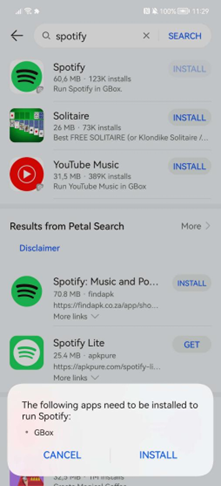
Advanced Troubleshooting
Install via AppGallery or Third-Party APK
While Google Play isn’t available, Huawei’s AppGallery can be a solid alternative. Search and install Spotify from it if it’s available. For those more tech-savvy, installing Spotify via a trusted third-party APK might bypass the traditional app store issues. Ensure you download from a reputable source to avoid security risks. Reading user reviews or scanning APKs with antivirus apps can enhance your safety during this installation method on Huawei phones.
Grant Necessary Permissions
Spotify requires certain permissions to function correctly. Go to ‘Settings,’ ‘Apps,’ select ‘Spotify,’ and tap on ‘Permissions.’ Ensure Spotify has access to necessary components like Storage, Microphone, and Network. Granting these permissions can sometimes solve crashing issues, ensuring the app functions with all the resources it needs. Permissions must also remain active in background settings for uninterrupted playback and syncing across devices or headphones, especially with Bluetooth features.
Referenced Huawei-User Tips
Huawei Community Advice
Active Huawei users often share valuable tips on forums and communities. Many report success by using built-in tools, such as ‘Phone Manager,’ to optimize app performance. Running a ‘Optimization Scan’ targets specific app issues. Community advice also highlights software updates: regularly updating your Huawei device can fix bugs causing app crashes. Engaging in user discussions can uncover hidden solutions and techniques specific to newer Huawei models or software versions.
Conclusion
Spotify crashing on Huawei need not be a persistent problem. Following these detailed, user-friendly steps can ensure smooth and uninterrupted app functionality. From simple setting adjustments to user-shared solutions, overcoming these issues is achievable. Equipped with this knowledge, you can enjoy Spotify on your Huawei device without disruption and embrace the full experience of uninterrupted music streaming. With consistent troubleshooting habits, you can proactively prevent future disruptions and maintain optimal playback stability.