If you are facing any issue with drivers for Intel Smart Sound Technology (Intel SST) on Windows 11 or Windows 10, then we have a few solutions that can help you fix the IntcAudioBus.sys Blue Screen error.
What is IntcAudioBus.sys on Windows 11?
Microsoft and Intel have found compatibility issues with certain drivers for Intel Smart Sound Technology (Intel SST) and Windows 11. The devices which have these incompatible drivers are receiving errors with a blue screen. According to Microsoft, the name of the affected driver is Intel® Smart Sound Technology (Intel® SST) Audio Controller, found in Device Manager under System Devices. It has a filename IntcAudioBus.sys with file versions 10.29.0.5152 and earlier or 10.30.0.5152and earlier.
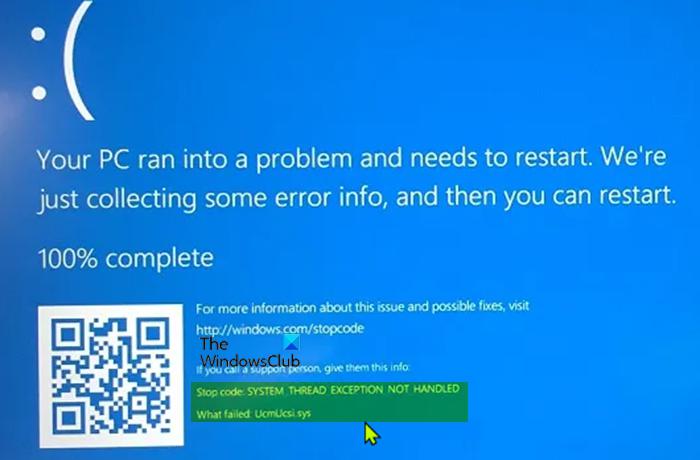
To avert the issue, Microsoft has stopped Windows 11 upgrade to those devices with compatibility issues. Let’s see how we can fix IntcAudioBus.sys blue screen error on Windows 11.
Fix IntcAudioBus.sys Blue Screen Error on Windows 11
The following solutions might help you fix the IntcAudioBus.sys blue screen error.
Let’s get into the details of every fix.
1] Update Driver
Check if there is any update available for the Intel® Smart Sound Technology drivers and install them. To fix the blue screen error, the driver should be 10.30.00.5714 and later or 10.29.00.5714 and later. The updates would be available on your device manufacturer’s website.
2] Run Online Blue Screen Troubleshooter
Microsoft has made an online blue screen troubleshooter available for Windows users. It is a browser-based program that detects and fixes issues. Run Online Blue Screen Troubleshooter to fix the issue with Intel Smart Sound Technology.
3] Downgrade Windows
Microsoft has stopped Windows 11 updates to those devices with Intel® Smart Sound Technology drivers incompatible issues. If your device has been updated prior to that or you have updated manually, it is recommended to downgrade it to Windows 10 to use your PC normally without any error.
4] Perform System Restore
System restore helps you get the PC to the prior state where there are no errors. You can also restore your PC to the time where your PC is working fine without any error.
What does Intel Smart Sound Technology driver do?
Intel Smart Sound Technology drivers process digital signals that handle audio, speech, and voice interactions. Without Intel SST driver, all the audio-related signals go unprocessed and the user cannot listen or create audio on the device.
Related Read: Fix Channel Surround Sound not working in Windows 11/10.




